Flight Simulator GPS Hardware – How to Use the Garmin G1000 GPS Device:

There are many different airplanes in Microsoft Flight Simulator, and each one is pretty distinctive, down to the on board equipment like GPS and autopilot systems. Systems on certain aircraft, like the JMB, are incredibly straightforward. Others, like the TBM 930 and the three default airliners, are far more complicated. Having a fundamental understanding of these many systems is crucial if you want to at least make your flight training more realistic.
This manual covers the fundamentals of the GPS and autopilot avionics systems used in the default aircraft in Microsoft Flight Simulator (not including airliners). It can look scary, but there aren’t as many buttons, knobs, levers, gauges, and screens as there are on some aircraft panels. Well, after you understand what everything is used for. Starting with the most typical Garmin panel in Microsoft Flight Simulator, which includes a GPS and autopilot system, let’s move on.
Garmin G1000:

The Garmin G1000 is a relatively contemporary panel system that greatly simplifies and streamlines the flying experience. This is made possible by its potent dual-screen array. Altitude, airspeed, pitch angle, compass, and barometer are all displayed in digital form on the left side, layered on top of the incredibly helpful synthetic vision.
The terrain in front of the airplane is rendered in 3D by synthetic vision. Mountains are among the many things that it can detect. This is very helpful when flying in new places or in areas with poor visibility because the SV screen is completely free of the visual distractions that the outside world has.
Additionally, it can display landscape that is many miles away, giving pilots the ability to anticipate what is ahead even when they are unable to see it with the naked eye. Landings are made much easier by the predefined airports and airfields on the SV screen. This panel also has a wind speed/direction indicator, which is a crucial instrument for every stage of flight.
The GPS and additional digital aircraft gauges, such as those for RPM, oil pressure/temperature, fuel, and others, are displayed on the right side of the screen. The GPS system on the G1000 also has NEXRAD capabilities. This shows precipitation that is visible to the radar of the airplane. A variety of hues indicate the precipitation’s intensity. Yellow is low intensity, orange is medium intensity, orange is green, and red/pink is severe (the kind that pilots tend to avoid). More information about weather conditions can be found in our guide, “Essential advice for every flight.”
Garmin G1000 in a Cessna 172 Skyhawk:
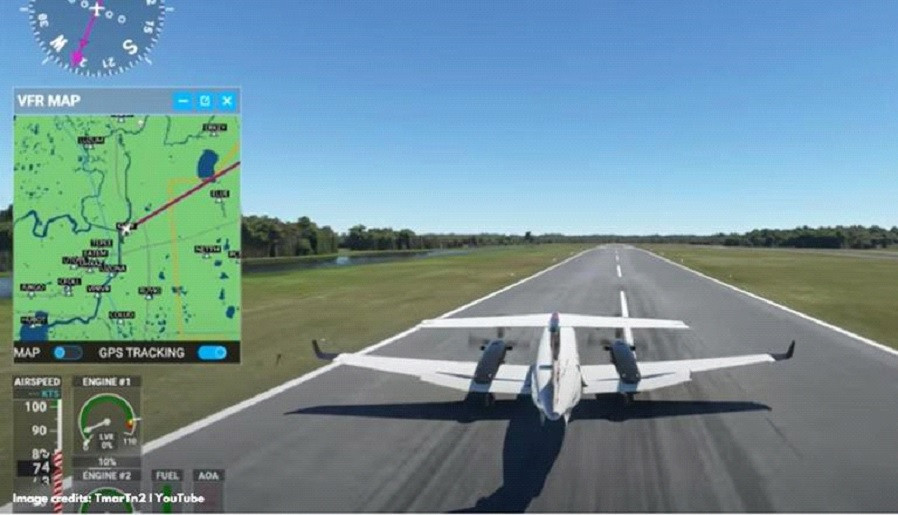
To use the G1000 GPS’s autopilot (AP) feature in Microsoft Flight Simulator, follow these simple instructions:
The wind indicator is located on the left screen. Choose PFD > Wind > OPTN 3. (the easiest to read).
Access the weather radar (NEXRAD) on the right screen: You can choose Map > GPS > NEXRAD.
Ordering the flight plan’s route to be automatically followed by the aircraft (magenta line) – [left screen panel]: Press AP first, then NAV. Press CDI to cycle through the options until the compass rose (seen above) says “GPS” [Move to right screen] After that, the plane will fly the GPS path.
Create new flight plan from the GPS module – [right screen panel]: Press FPL > use the FMS knob to select origin airport > input airport ICAO code using the knob and then press ENT button to accept > repeat steps for the destination airport.
Configure the airplane to go at a predetermined (vertical) speed and altitude – [right screen panel]: If you haven’t already, choose AP > press the ALT button > spin the ALT button to select the appropriate altitude (changes are shown on the left screen above the altimeter) > hit the VS button > press the VS UP or VS DN buttons to ascend or descend (changes are displayed on the left screen to the right of the altimeter). Set the VS to no more than 1,000 ft in slower aircraft. A respectable ascent pace is best maintained at a height of 300-500 feet. Usually, slower aircraft fly at 2,000–8,000 feet. In higher heights, more altitude is required, but performance will suffer.
Set the plane to automatically bank left or right in a particular direction – [right screen panel]: If you haven’t already, choose AP > Turn the HDG knob in the desired direction by pressing the HDG button (changes are displayed on the left screen by the compass rose).
For planes with no Garmin system (and/or if you want to do everything really easily):
Asobo equipped Microsoft Flight Simulator with an advanced autopilot capability known as the Flight Assistant as part of Sim Update V. All the aforementioned tasks will be fully handled by this feature because the CPU will have complete control over the aircraft. This quick hat trick is so sophisticated that it can even taxi, take off, and land the plane without any user input. Except for flights, it functions much like a car’s self-driving mode. No matter how sophisticated the avionics system is, this may be employed in any airplane. Use this function for more challenging aircraft or if you simply don’t want to fiddle with the moderately difficult operations covered in this article.
To use AI Pilot, move the pointer to the top border of the screen, click the Flight Assistant button (which looks like a small pilot symbol), then select the destination (any airport, city, or point of interest can be selected).
Note: It doesn’t appear that a precise “land here” command has yet been developed. However, once an airport is chosen as the ultimate objective, the Flight Assistant ought should be able to land the plane for the most part.
Conclusion:
That’s it; hope you’ve enjoyed reading this article. If you have any questions, feel free to ask it in comments below, also I would love to see your opinion about Flight Simulator GPS so do not hesitate to share it too.
Thank you and see you soon in the next article.

Thank you for another great article, Mohamed! It is certainly mindblowing seeing all the different accessories and technologies used to make these flight simulators as realistic as possible. It’s definitely very interesting reading about the Garmin G1000. Slightly off topic, but do you know if they’ve implemented flight simulators in VR? I would love to hear your opinion on the topic.
You can use VR in Flight Simulator. I believe it works in all version of Flight Simulator.
This was a great article and quite interesting to read. I have played flight simulator before when I was younger. I got a CD with a trial version on it out a cereal box once. I`m not very good at it but it is still fun to play sometimes. I found the information about the Garmin G1000 particularly interesting. I also didn`t know about the flight assistant. I might give flight simulator another go. Thank you for writing this great article.
I used to play Flight Simulator 2002 long time ago. I wanted to try Flight Simulator 2020 but my laptop don’t support it so I decided to try Flight Simulator X, it is not as detailed as Flight Simulator 2020 but better than the previous version. The GPS in Flight Simulator 2020 is more detailed and accurate than the previous version.