Microsoft Flight Simulator Performance – Maximize Your Simulation Experience:
I’m going to let you in on a little secret about gaming experiences – they hinge massively on performance, and this is especially true for a simulator as sophisticated as Microsoft Flight Simulator. Now, this isn’t just about admiring the stunning landscapes and accurately modeled aircraft; it’s also about ensuring that the simulation runs smoothly, maintaining the realism that enthusiasts crave.
Imagine this: you’re ascending through a beautifully rendered cloud layer with the sun piercing the horizon. Sounds dreamy, right? Well, if your performance isn’t up to par, this scene quickly becomes a slideshow, destroying the immersive experience and likely leading to frustration. That’s why understanding and optimizing your system’s performance is not just recommended, it’s essential for pilots who demand realism.
I’m here to help you strike the perfect balance between mind-blowing visuals and a simulation that operates without a hitch. By the time you’ve finished reading this, you’ll grasp why ensuring a smooth performance is crucial to your enjoyment and success as a virtual aviator.
Following this introduction, we’ll dive into the nuts and bolts of Microsoft Flight Simulator – the system requirements. You’ll find out about the impact of your CPU and GPU, and get some handy tips for getting your system up to speed, literally and figuratively. Don’t worry too much about being a tech wizard; I’ll lay it all out in plain terms.
Understanding the System Requirements:

If you want to take to the skies in Microsoft Flight Simulator with ease, knowing the system requirements is essential. We’re looking at what this game demands from your hardware and why it’s crucial to heed these specifications.
Your machine’s components work like a crew on a flight; each has a critical role in the journey ahead. Let’s break down the components piece by piece:
The CPU is the captain, directing traffic and making quick decisions to ensure a smooth experience. I’m talking about those split-second physics calculations and cockpit interactions.
Your GPU is the powerhouse engine, rendering expansive landscapes and detailed aircraft models. The higher its capacity, the prettier your flight will be, but also the smoother.
RAM is the navigator, holding your maps (data) for quick reference. A greater volume allows for more immediate access to game assets, reducing stutters and delays.
Your storage, preferably an SSD, acts as the cargo hold. Faster storage means quicker loading times and a faster transition from the menu to the skies.
It’s not just about meeting the minimum requirements; that’s just your ticket to board. For a first-class experience, aim for the recommended or beyond. Your graphic settings, resolution, and frame rate aspirations all need to be considered.
Choose something that resonates with you and your budget. Just don’t focus too much on perfection. Good performance is about more than raw power; it’s about a balanced build that meets both current needs and future ambitions. For additional details, please review the system requirements for the flight simulator.
Optimization Tips for a Lag-Free Flight Experience:
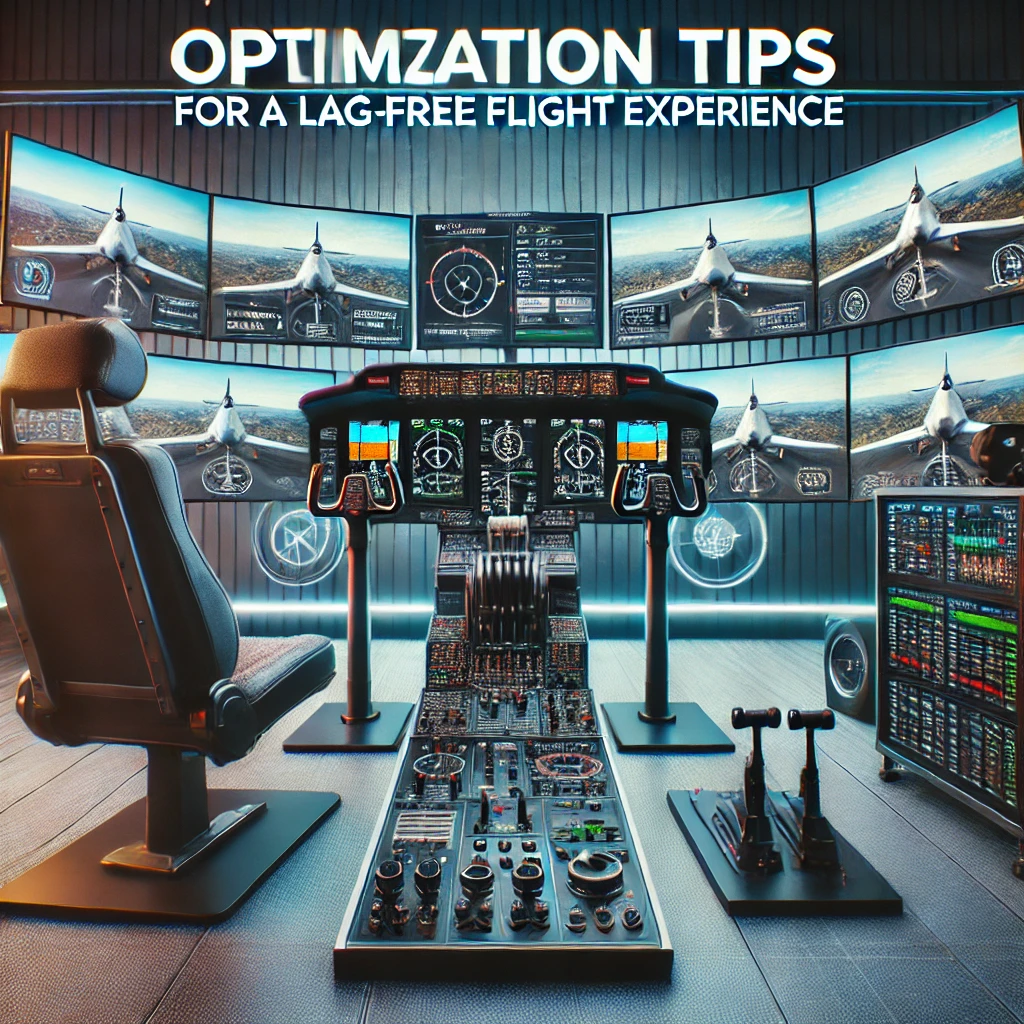
I’m here to help you get the most out of Microsoft Flight Simulator by sharing some critical optimization tips. Performance isn’t just about throwing hardware at the problem; it’s also about smart tweaks that can make a huge difference.
Starting with in-game settings, you’re going to find out about adjusting graphical options like texture quality, shadow detail, and anti-aliasing to strike a balance between stunning visuals and a smooth frame rate.
Beyond graphics, I’ll touch on the significance of managing background applications. It’s all about eliminating unnecessary processes that consume valuable system resources, ensuring your flight isn’t bogged down by something as mundane as a software update in the background.
Updating drivers can be a game-changer. That’s going to include keeping your graphics card driver up-to-date for peak performance. It’s not just about the GPU, though; your motherboard, audio, and even network drivers can play a part in a seamless flying experience.
Occasionally, third-party optimization tools promise to boost your performance. If you want to explore these options, a critical evaluation is necessary to ensure they deliver on their promises without compromising system stability.
These tips might seem straightforward, but they’re often overlooked. Small adjustments can lead to significant performance gains, and that’s true for both novice pilots and seasoned aces in the virtual skies.
Hardware Upgrades that Propel Performance:

If you’ve already optimized your settings and you’re still facing sputters during your flight, it might be time to consider hardware upgrades. The trick is to identify the choke points in your current setup that are holding back performance.
A good place to start is by looking at your current specs and comparing them to the recommended requirements. Often the culprit is an ageing GPU or insufficient RAM. Let’s walk through how an upgrade can send your Flight Simulator experience soaring.
Upgrading your graphics card can have a monumental effect on improving frame rates and visual detail. If you’re on a budget, even mid-range cards can offer a significant boost over older models. Remember, Flight Simulator has stunning visuals and to enjoy them to their fullest, your GPU should not just meet, but exceed the minimum specs.
Increasing RAM is another way to improve performance, especially if you’re multitasking or running Flight Simulator with other demanding applications. 16GB is the sweet spot for gaming these days, but 32GB might be worth considering if you’re looking for a future-proof build.
Switching to a solid-state drive (SSD) can also speed up your load times dramatically. The quick data transfer rates of SSDs mean less time staring at loading screens and more time in the cockpit.
Don’t overlook peripheral devices like flight sticks or rudder pedals. While they might not directly boost your frames per second, they can enhance the realism and responsiveness of your flight experience, which can make the game feel smoother overall.
And finally, bear in camp that upgrading your hardware is an investment, not just for Microsoft Flight Simulator, but for your overall gaming and computer use. Choose something that resonates with you and fits your budget, as well as your long-term computing plans.
Troubleshooting Performance Issues: A Step-by-Step Guide:
So you’ve fine-tuned your settings, your hardware is on point, but you’re still seeing stuttering skies in Microsoft Flight Simulator? Don’t worry too much about it. Performance hiccups can still occur, and I’m here to help you navigate through the clouds of confusion with a practical troubleshooting guide.
Let’s start with identifying common performance problems. Are you dealing with low frame rates, or is it a case of sudden freezes? How about those pesky crashes to the desktop? Whatever it is, there’s likely a cause and a solution. I’m going to walk you through some potential fixes that have worked for me and many others in the flight sim community.
Now, step by step, we’ll tackle each issue. We’ll check for software updates first because running the latest game patch is crucial. It’s pretty straightforward: keep your game and your Windows OS up-to-date. Next, we’ll look into the simulator’s files—corruption here can lead to all sorts of oddities. The built-in repair tool in the Windows Apps & Features menu can be a lifesaver.
Graphics and sound drivers should be next on your list. These updates can smooth out performance wrinkles like a trusty iron. Still having troubles? It might be time to lower those graphics settings — we might not like it, but sometimes compromise is king.
Now, the reality is, sometimes it’s a bigger issue at play. If you’re feeling stuck, lean on the community. Forums like AVSIM and Flightsim.com are goldmines of knowledge, and chances are someone has experienced your same issue. Put out an SOS, and you’ll get guidance.
And if you’ve tried it all, and your clouds are still more choppy than chic, it might be time to reach out for professional help. Microsoft support is there for this very reason. Lay out your issues, be clear on what you’ve tried, and let them take a crack at it.
After all, flying is about the journey, not just the destination. Your first attempt doesn’t need to be your last. I really hope that these steps lead you to clearer skies in Microsoft Flight Simulator. Remember, with a little patience and some elbow grease, you can enjoy the smooth, realistic flight experience you aimed for. Blue skies ahead, pilot!

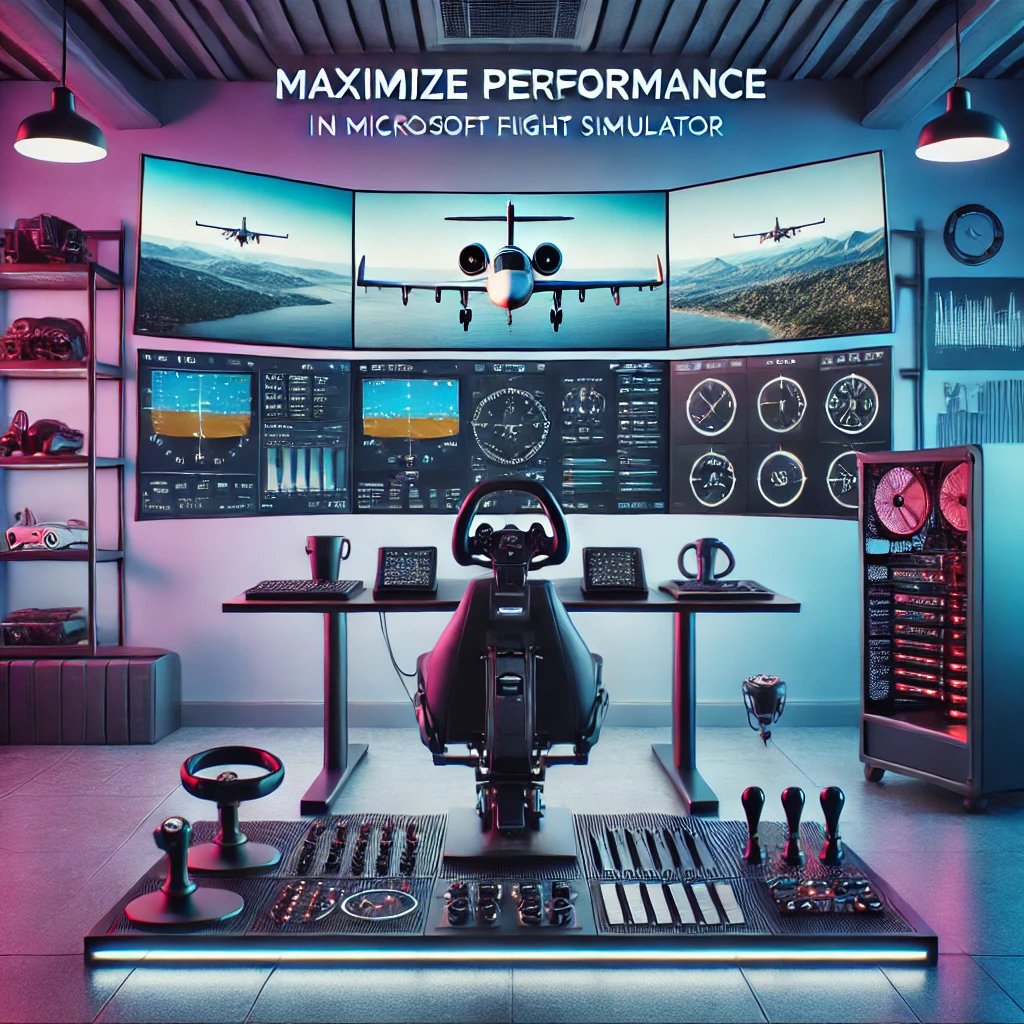
This does look like something I would enjoy. My dad is a pilot, all our friends are pilots, and seems like I could learn from this and then not look so stupid when my dad asks me to fly. Do you think something like this would be beneficial for someone that would like to learn how to fly?
The better the performance, the better the experience.
I will need to upgrade my computer a bit to get the best experience out of a flight simulator. But I am glad I am reading which points require attention. There are several demands, and not all hardware can manage them. So, a huge thank you for setting me on track to get started with Microsoft Flight Simulator.
You are welcome. I believe the latest flight simulator version work best with gaming computers.
Wow its so crazy that my computer cannot play the latest games anymore. I was going to upgrade my graphics card to stay current, but my friend told me it cost half of what it would to upgrade to a new gaming computer. The great thing about this guide is if you can run Microsoft Flight Simulator at the best settings, you should be able to run just about any other game or program pretty well too! I cannot believe how intensive this simulator is, everything looks so realistic. I appreciate you making the article so thorough, looks like you covered everything!
Thanks for the feedback. Yes regular computer will not able to run the latest games. You have to either upgrade graphics card or buy a new computer.
This seems like something that is very tricky and complicated. I don’t like playing games that are too complicated. I like simple games. This type of games is more for my brothers. They love to play games that will make you think so I will be sure to share this article with them
The Flight Simulator settings in 2020 is more complicated than the previous version.
I loved to play flight simulators, but I always fend them so hard and also my computer wasn’t up to date for them.
Now however, I have an high end computer and I can play them.
Looking to the new game they have, the graphics, well, they look stunning! It is real lif, and I can just admire it!
I think I will buy it and play it right away! I guess you recommend playing it with added hardware, just instead of playing it with the keyboard, right?
You can play it with keyboard, however if you use joystick or other accessories that will make flying experience easier and better.