Last updated on June 18th, 2025 at 10:55 am

Flight sims like MSFS and X-Plane offer way more than just cruising at 35,000 feet. Tucked away are some seriously cool features—like developer camera and slew mode—that give you total freedom to roam, explore, and experience the sim from fresh new angles.
I’ll admit—before researching this topic, I didn’t even know many of these hidden features existed. I had used flight simulators for sometimes, but only stuck to the basics like flying routes and adjusting views. Digging deeper opened my eyes to just how powerful and immersive these tools can be.
The developer camera mode is like giving you your own backstage pass. You can float around your aircraft mid-flight, take cinematic shots that rival any blockbuster movie, or examine every rivet and flap as closely as you want. It’s not just cool for capturing epic screenshots but a game changer for tweaking those cockpit setups or just enjoying views of the stunning landscape from unusual angles.
Slew mode? It’s a lifesaver when you’re short on time—or patience. Instead of taxiing forever across a giant airport, you can instantly zip your aircraft right where you want it. Whether you’re practicing landings or just sightseeing, it’s your fast pass through the skies.
Don’t worry about getting lost in commands and shortcuts trying to activate these features. Typically, just a key or two pressed correctly will unlock this secret door into aerial freedom. In Microsoft Flight Simulator (MSFS), it’s as simple as hitting Ctrl+Y to toggle slew mode. Once you’re in, moving around is as intuitive as steering your bird through the skies.
These modes aren’t just for seasoned veterans or content creators. If you’re new to flight simming, using the developer camera and slew modes can ease the learning curve. You can also check out our step-by-step beginner’s guide to get off the ground smoothly. They help you become familiar with your aircraft’s anatomy and the quirks of different airports without the pressure of a real-time simulation.
In embracing these hidden gems, you’re not just playing a game; you’re stepping into the role of aviator extraordinaire and storyteller. So fire up those engines, explore, and capture those magnificent virtual memories!
Mastering Hidden Failures Menu for Enhanced Realism
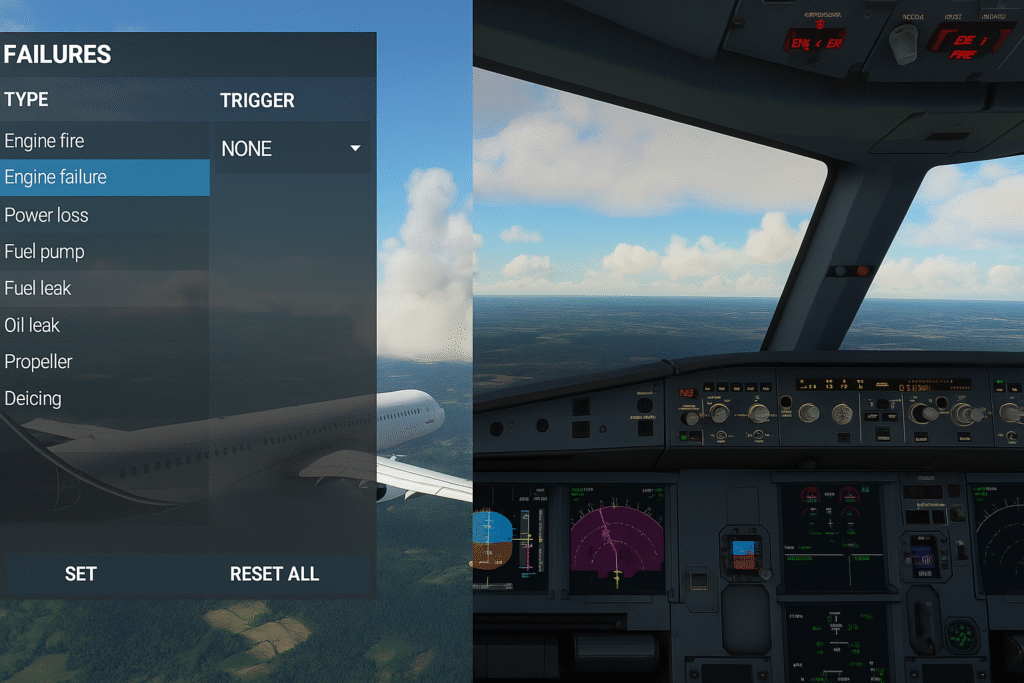
Want to level up your sim game? Dive into the hidden failures menu. It’s where things get real—unexpected engine failures, electrical faults, or instruments going dark mid-flight. Sounds stressful? Sure. But it’s also the best way to sharpen your skills like a pro.
This often-overlooked feature lets you simulate all sorts of malfunctions, from instrument failures to engine troubles. It’s a great way to test your mettle and improve your problem-solving skills mid-flight. Imagine you’re cruising along when suddenly, your avionics decide to take a nap. Panic? Nah, just switch to manual and keep that plane in the sky.
In MSFS, you’ll find these juicy settings buried under the aircraft settings menu. It’s like accessing a secret level where you can tweak probabilities or decide when a failure strikes, keeping you on your toes. X-Plane offers a similar thrill, letting you assign specific failures or even automate them to happen randomly, emulating real-world unpredictability.
Accessing these settings might initially seem like you’re navigating a cockpit’s overwhelming control panel. But soon enough, you’ll be dialing in failures like a pro, adding layers of complexity to routine flights. This way, each journey becomes a chance to troubleshoot and overcome like only a skilled aviator can.
By experimenting with the failures menu, you’re not just making flights more engaging — you’re honing your crisis management chops. This hands-on approach might feel daunting, but it’s all about embracing those learning curves — and avoiding some of the common mistakes new sim users make. So, next time you’re in a simulator, skip the safe and predictable. Dive into the chaos and come out a better virtual pilot.
Utilizing Replay and Flight Analysis Tools for Better Piloting
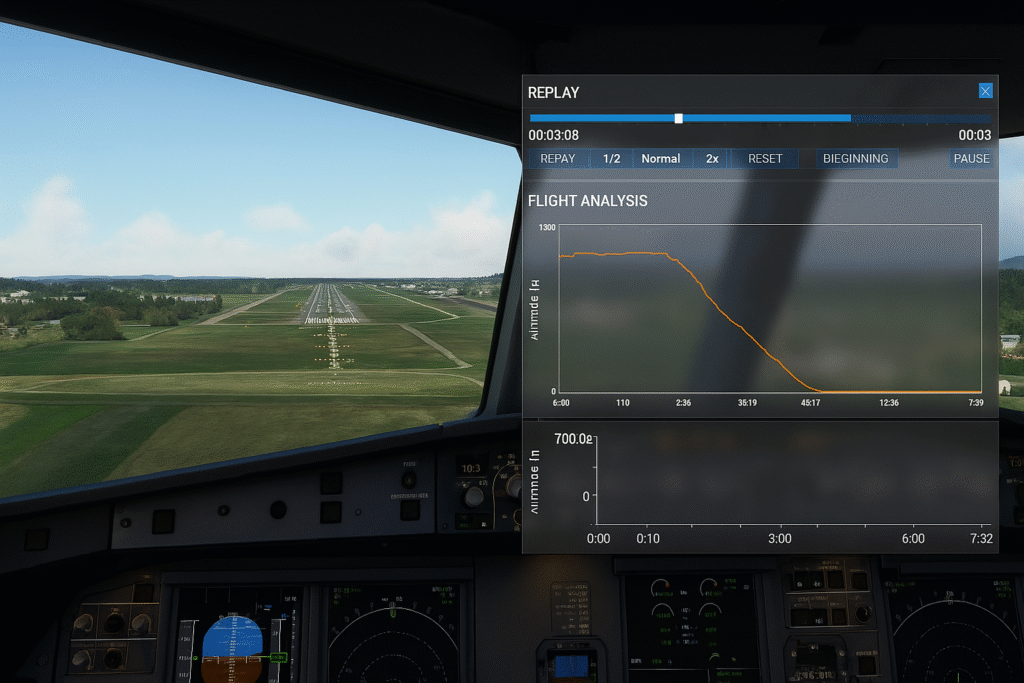
Ever land and think, “Was that smooth… or not so much?” That’s where the replay tools in MSFS and X-Plane come in. They let you rewind, rewatch, and analyze every detail—from takeoff to touchdown—so you can tweak and improve like a real pilot-in-training.
In X-Plane, the built-in replay feature allows you to watch your entire flight from start to finish. Imagine being able to see every tilt and wobble, dissect your taxiing, and figure out exactly where that flare on the landing went a little off. This tool isn’t just about watching yourself fly — it’s a detailed review session that helps pinpoint those minor adjustments that make all the difference.
MSFS, as of 2024, introduced a basic replay system. While not as feature-rich as some might hope, it still lets you relive those peak moments, like nailing a crosswind landing or gliding past iconic landmarks just right. For the serious analyst, third-party tools like Flight Recorder for MSFS can fill in the gaps, offering more detailed playback controls and in-depth analysis options.
These replay tools allow you to analyze flight paths, scrutinize maneuvers, and learn from both the triumphs and minor slip-ups. It’s like your personal aviation coach giving you feedback after every session. By reviewing and understanding your performances, each flight becomes an opportunity to grow your skills and build confidence in the cockpit.
Don’t overlook these tools as they’ll provide invaluable insights into your flying technique. Perfect landings and smooth takeoffs start with understanding what went right and what went wrong. It’s all there to help you become not just a pilot, but a better pilot.
Advanced Assistance Customization for Progressive Learning
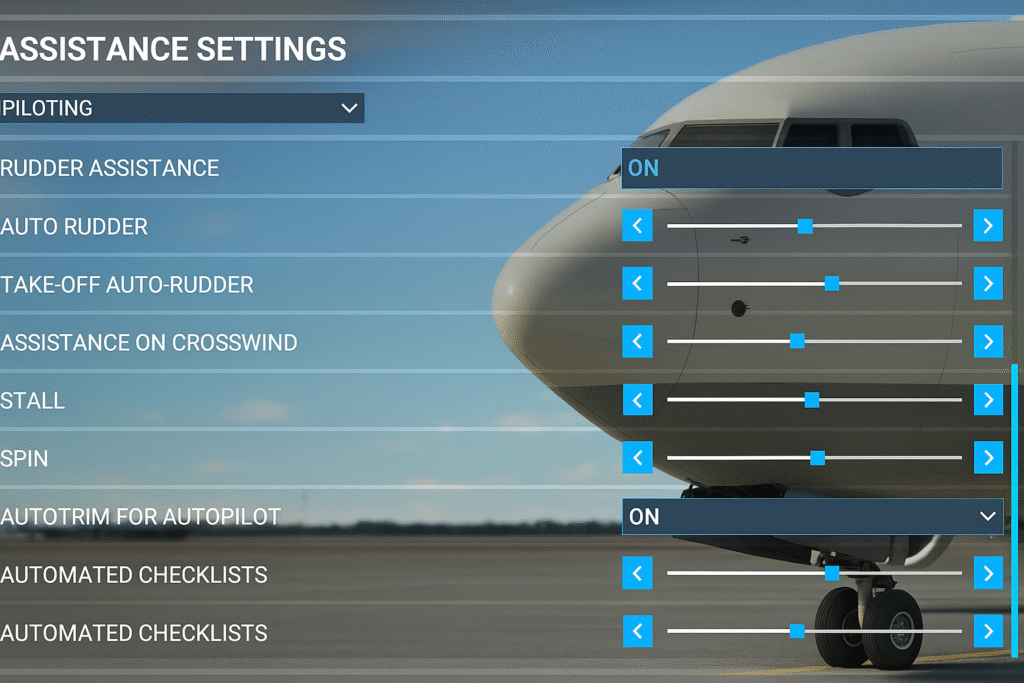
If you’re just getting into flight simulation, the default assists are a nice safety net. But once you’re ready to push the envelope, customizing those settings is where the fun really starts. It’s like slowly taking off the training wheels—one slider at a time.
In MSFS, the assistance customization sliders are a fantastic way to tune your journey from beginner to pro. Checking off auto-rudder and takeoff assistance is a smooth way to start. You get to feel more of what real flying is like, but in layers that won’t throw you off balance too soon.
These sliders also let you adjust automation for checklists, giving you a taste of what it’s like to handle real-world piloting tasks at your own pace. It’s kind of like moving from bicycle training wheels to a ten-speed racing bike. You learn the ropes gradually, keeping what’s tough in a manageable chunk and building confidence for when you’re ready to tackle full simulation.
As you gain more miles in your virtual logbook, turning down the assistance a notch at a time will make those small victories feel even more rewarding. It’s about challenging yourself at the right pace, so that the learning curve doesn’t become a cliff. And once you’re flying with minimal assists and nailing those tricky approaches, the sense of achievement is off the charts.
By embracing progressive settings adjustments, you’re not just flying — you’re honing your skills, prepping yourself for real-life piloting scenarios, if that’s your thing. With every toggle, you’re that much closer to experiencing flights the way the pros do, building both competence and confidence in the cockpit.
Weather and ATC Hacks for an Immersive Sim Experience
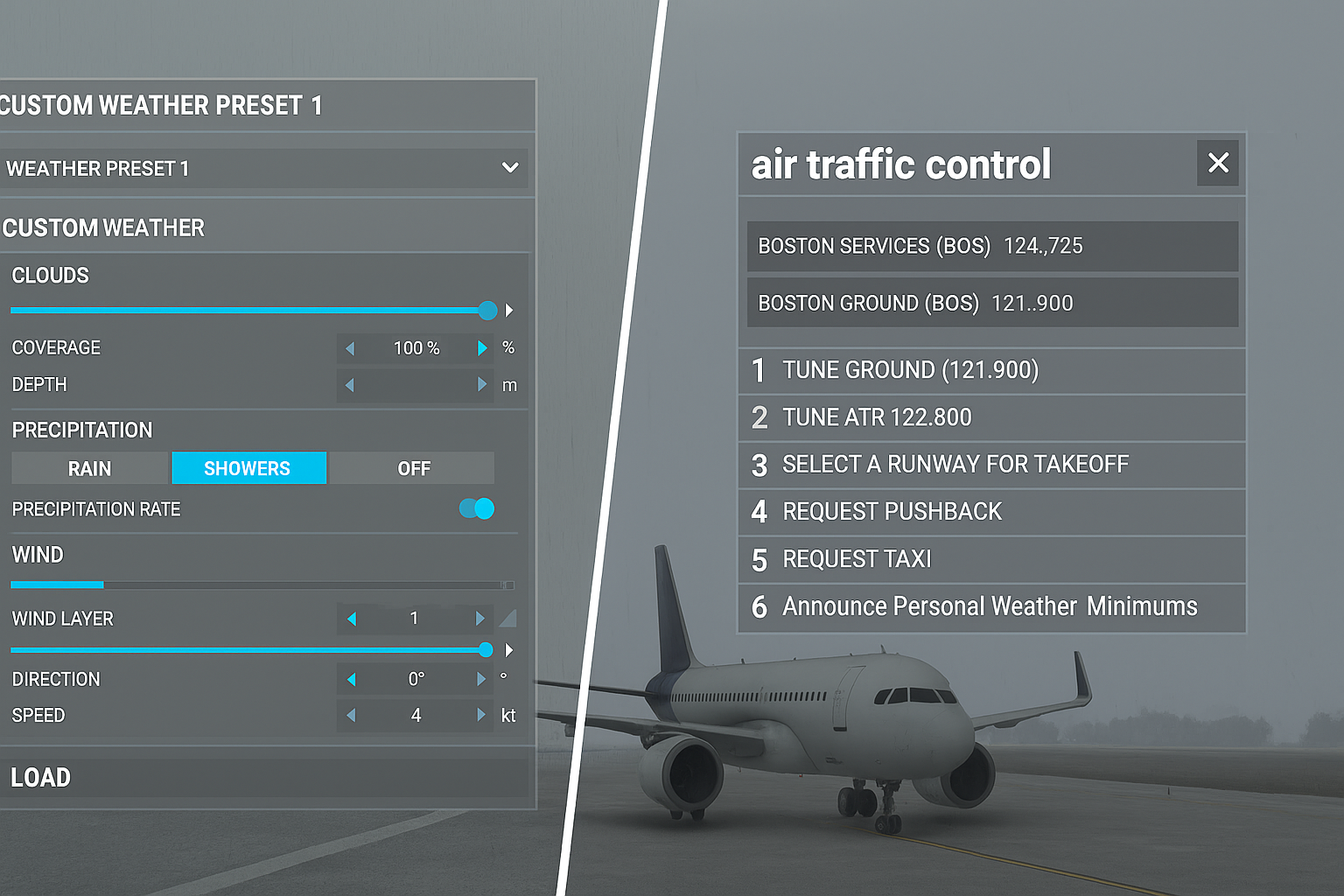
Most simmers stick with the default weather—but there’s a whole world of customization waiting to be explored. Tools like REX Weather Force let you control the skies — and if you’re into weather realism, you’ll love these weather mods for added challenge like a digital meteorologist. Want a sudden storm? No problem. Prefer calm skies for practicing landings? Done.
Developer tools and add-ons like REX Weather Force offer ways to tweak live weather settings. This means you can experience the thrill of navigating through an unexpected storm or practicing in calmer skies as you refine different aspects of your flying. Keeping the unpredictable nature of real-world weather patterns while having control over your environment can lead to endless creative scenarios.
Adjusting ATC phraseology is another clever hack to enhance realism. Using tools such as PilotEdge and VATSIM lets you interact with the kind of advanced air traffic control found at real airports. This not only amps up the challenge but also tunes your ear to the lingo used by professionals every day. It’s like having an entire aviation world inside your computer.
For those who crave authenticity, injecting real-world ATC behavior into your flights opens up a new dimension of role-playing. You’ll get used to realistic communication protocols, which are essential for any ambitious aviator striving to emulate real-world flights.
Combining these weather and ATC adjustments won’t just make your flights more enjoyable — they’ll also help you get more out of your sim, especially if you’ve already optimized your PC for better performance, they’ll make them more educational, too. You’ll be adding layers of complexity and genuine challenge, crafting a flight experience that feels as close to the real sky as you can get without ever leaving the ground.
🧭 Your Sim, Your Rules: Unlock the Full Experience
Ready to get more out of your simulator than just smooth cruising?
Start experimenting with these hidden features today—whether it’s replaying that tricky landing, diving into emergency scenarios, or tweaking weather and ATC like a pro.
And if you’re just getting started, don’t miss our step-by-step beginner’s guide to help you build a strong foundation.
Have a favorite hidden feature or clever hack you use in MSFS or X-Plane? Share it in the comments—I’d love to hear how you’ve customized your virtual cockpit!

As someone who’s spent countless hours exploring various flight sim software like Microsoft Flight Simulator and X-Plane, I’ve come to appreciate just how deep these programs really go beyond the basics. Many users only scratch the surface, but once you dig into features like real-time weather sync, custom ATC settings, or advanced flight planning tools, the experience becomes incredibly immersive and educational. In my opinion, discovering these hidden tools not only enhances realism but also transforms flight simming from casual entertainment into a serious aviation learning platform.
Thank you so much for the feedback! You’re absolutely right—there’s a whole world of features many new simmers don’t even realize exist. Real-time weather, custom ATC, and advanced flight planning can completely change the experience. Exploring those tools is a great way to not only enjoy the sim more but also to deepen your understanding of aircraft systems and real-world aviation.
This was a fantastic deep dive into features I honestly hadn’t fully explored yet—especially the developer camera and the failures menu. I’ve been using MSFS casually for a while, mostly sticking to set flight plans, and didn’t realize just how much more immersive and customizable the sim experience could be. The idea of using failure scenarios to sharpen emergency skills is both exciting and intimidating in the best way. And being able to tweak weather and ATC adds a whole new layer of realism. Definitely going to experiment more with these tools—thanks for shedding light on how much potential is hiding just beneath the surface of these sims!
As someone who’s spent a good amount of time with MSFS and X-Plane, I really appreciated this article. For a long time, I mostly focused on standard takeoffs, landings, and route planning—never really diving into the more advanced features. But once I discovered tools like slew mode and the developer camera, it completely changed the way I approached the sim. Being able to analyze my landings from different angles or jump to new locations instantly made everything more efficient and engaging.
I think this article does a great job highlighting how powerful and flexible these simulators really are. It’s not just about flying from point A to B—it’s about learning, experimenting, and constantly improving. The failures menu, in particular, is underrated. It adds a whole new level of challenge that really forces you to think like a real pilot.
Overall, I think more sim users—especially beginners—should be encouraged to explore these hidden features. They add so much depth and help turn the simulator into a true training environment instead of just a game.
Hi Linda,
Thank you so much for your thoughtful comment! It’s awesome to hear that you’ve already been exploring some of these tools like the developer camera and slew mode—they really do transform the sim experience. I’m glad the article helped bring even more of these features to light for you. The failures menu can definitely feel a bit intimidating at first, but it’s one of the best ways to grow your skills and start thinking like a real-world pilot. Keep experimenting and flying—you’re well on your way to mastering it all!