Last updated on June 17th, 2025 at 02:14 pm

Setting up the Flight Management Computer (FMC) in the PMDG 737 can feel a bit overwhelming the first time—but once you get the hang of it, it’s honestly one of the most rewarding parts of flying airliners in your sim. It’s where everything starts to click, and suddenly you feel like you’re in full command of a modern jetliner. The FMC—also referred to as the Flight Management System (FMS)—puts a huge amount of control within your reach and makes you feel like you’re really flying among the pros. Here’s a step-by-step guide to entering a flight plan, prepping for departure, and locking in those sweet automatic navigation moments that real-world airline crews depend upon.
What is an FMS and CDU?

The Flight Management System (FMS) is basically the brains of your jet. It automates things like navigation, speed management, fuel planning, and more. In the 737, all your data entry goes into the Control Display Unit (CDU)—which looks like a chunky calculator sitting in the center console. You type in the route, departure and arrival information, as well as a bunch of numbers, and the plane takes care of autopilot and navigation.
Once you’ve got the FMS and CDU working together, you can pretty much run the whole flight from gate to gate without constantly hand-flying. It’s like giving your virtual copilot a full briefing and letting them handle the heavy lifting—while you sit back and manage the flight like a pro.
Pre-Flight Planning: Getting Your Route Ready
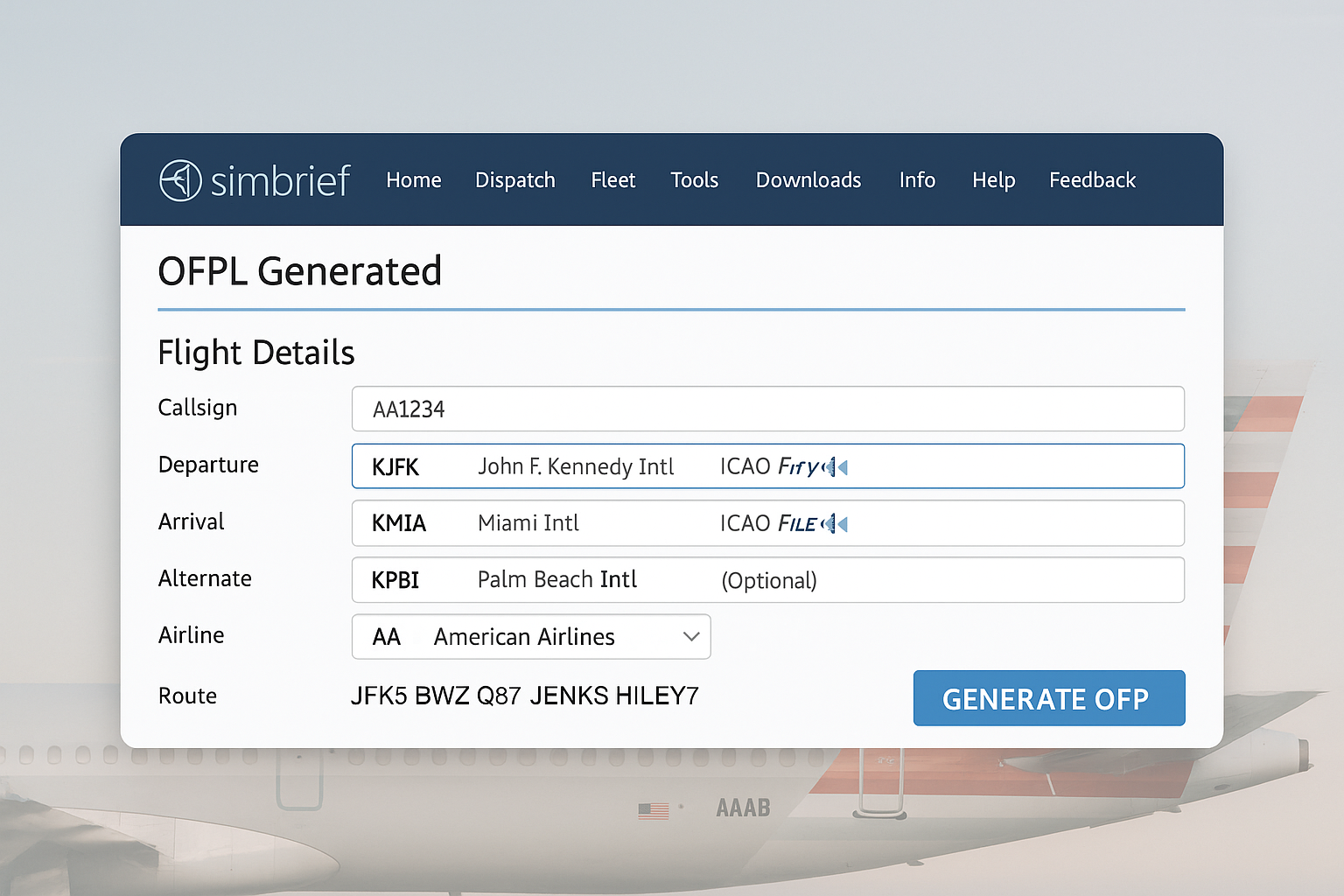
Before you start pushing buttons, it’s smart to do a bit of planning outside the sim. The easiest tool for this is SimBrief. This free online tool generates authentic flight plans perfectly tailored for the PMDG 737. Many real pilots use it too. If you’re new to planning flights from scratch, check out Getting Started With Flight Simulation: A Step-by-Step Guide for a solid introduction.
Take, for example, planning a route from KJFK (New York JFK) to KMIA (Miami International). SimBrief suggests everything you need, likely recommending the JFK5 departure (SID) from JFK and the HILEY7 arrival (STAR) into Miami. You’ll get your route, your alternate airport, the proposed cruise altitude, and key performance data. It’s useful to print out your SimBrief PDF or keep it open as an OFP (Operational Flight Plan) while you work through the setup.
In real operations, flight dispatchers take care of these steps, but as a virtual pilot, getting familiar with these procedures only deepens your experience.
How to Program Your Flight Management Computer in Six Steps
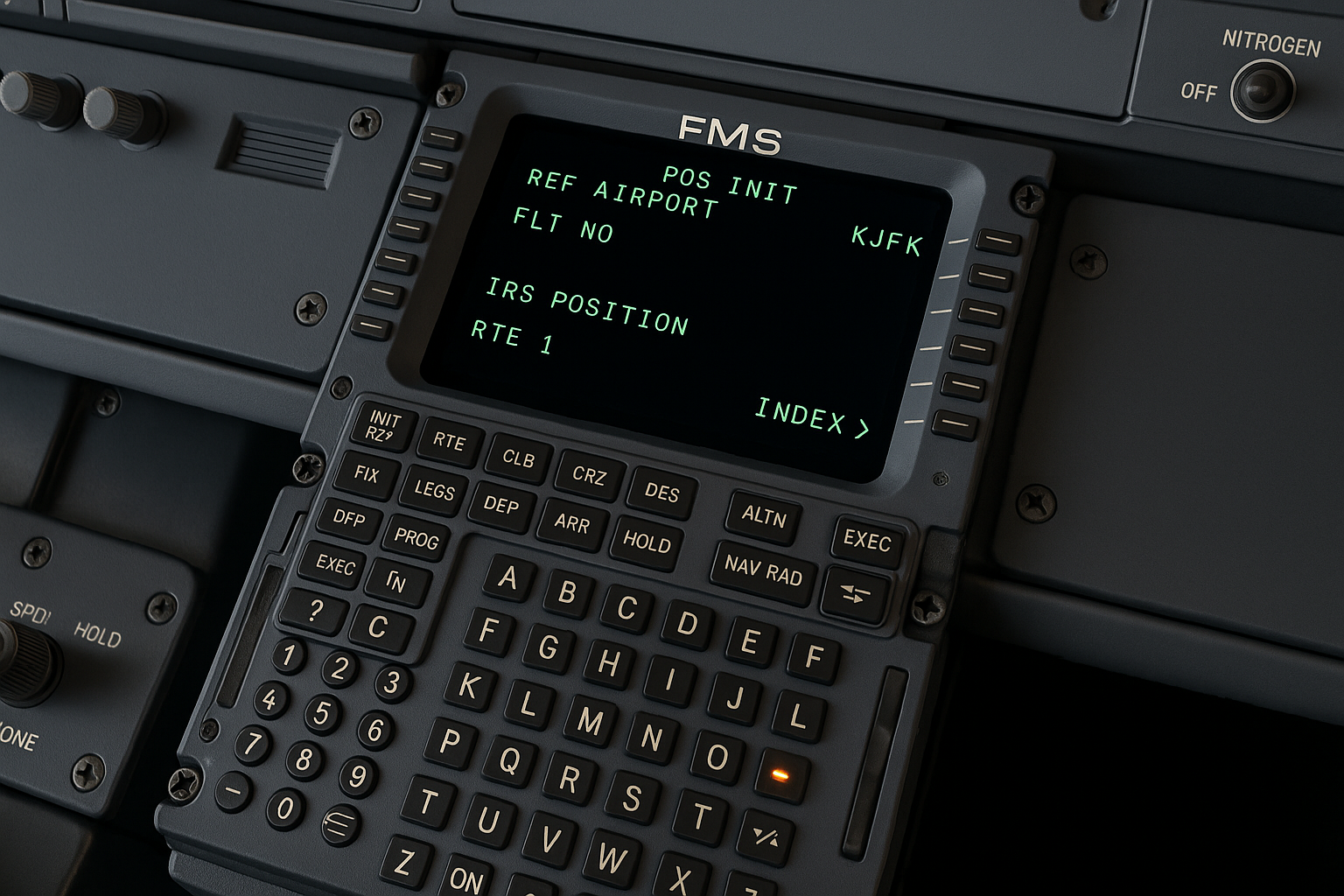
The PMDG 737’s FMS is modeled closely after the actual cockpit version. Here’s a six-step guide to cover almost every flight setup:
- Alignment (POS INIT)
- Route Entry
- Performance Init
- Engine Limits
- Takeoff Configuration
- Departure & Arrival Setup
Step 1: Alignment (POS INIT)
After you load in at JFK and power up, you’ll need to “align IRS.” This calibrates the FMS so it knows exactly where you are on the planet. Here’s how to set it up:
- On the CDU, press FMC and then select POS INIT.
- In the REF AIRPORT box, type “KJFK” and place it in the line.
- Copy the GPS coordinates from the last line and paste them into the SET IRS POS space above.
Give it about a minute. Once the alignment is complete, the system can track your real-time location for the rest of the flight.
Step 2: Route Entry (RTE Page)
This step tells the FMS where you’re going:
- On the CDU, select RTE.
- Enter KJFK in the ORIGIN box and KMIA in the DEST box.
- Type your flight number for FLT NO (“AA1234” or your call sign of choice).
- Enter your planned route by inputting airways and waypoints—just as SimBrief lays them out. You can also refer to Understanding the Basics of Aerodynamics in Simulators if you want to know how the route structure affects your performance.
With the route complete, press ACTIVATE followed by EXEC to lock it into the system.
Step 3: Performance Init (PERF INIT Page)
To give the FMS the parameters it needs to manage your flight efficiently:
- Go to the PERF INIT page on the CDU.
- Type in your ZFW (Zero Fuel Weight), as well as RESERVES from SimBrief.
- Set the CRZ ALT (cruise altitude). FL360 or FL370 are typical for JFK to MIA flights.
- Input the CI (Cost Index) as given by SimBrief (“15” is commonly used).
This info tells the FMC how to manage your flight smartly—balancing speed, fuel burn, and overall efficiency. It’s like giving it a heads-up on how you want the jet to behave once you’re in the air. If you’re curious how your PC handles these detailed systems, check out How To Optimize Your PC For Performance In Flight Simulators.
Step 4: Engine Limits (N1 LIMIT)
If you want to be gentle on your engines (just like many airlines), it pays to select a derate:
- On the CDU, press N1 LIMIT.
- Select a derate: either TO1 or TO2 for a reduced thrust takeoff. Add an Assumed Temperature if you want to go a step further (SimBrief may suggest one).
Using a derate in takeoff is not just realistic—it helps extend engine life.
Step 5: Takeoff Configuration (TAKEOFF)
This page dials in your takeoff settings for proper FMS calculations:
- Select TAKEOFF on the CDU.
- Set your flap setting (5 or 10 are most common).
- Adjust the CG (center of gravity) if required.
- The FMS will provide V1, VR, and V2 speeds. Confirm them if they aren’t filled in automatically or you want to adjust.
Step 6: Departure & Arrival Setup (DEP/ARR)
Adding SIDs and STARs helps your plane follow the expected route all by itself:
- Select DEP/ARR on the CDU.
- Choose your departure airport (KJFK) and select the JFK5 SID.
- Pick your actual runway—SimBrief will indicate what’s usually assigned (for example, 31L).
- Repeat at your destination; for KMIA, select the HILEY7 STAR and probable landing runway.
Go to the LEGS page to check your entire routing is correct. If you see gaps called “DISCO,” these are easy to repair using a simple trick.
Route Discontinuities (“DISCOs”): What They Are and How To Fix Them
A route discontinuity or “DISCO” pops up when the FMS can’t connect two legs in your route. It’ll usually show up after you add SIDs or STARs.
Fixing a DISCO is straightforward:
- Copy the waypoint after the discontinuity using the button on the CDU.
- Paste it over the DISCO line.
- Hit EXEC when the light appears to confirm your update.
Clearing out discontinuities gives you a fully connected route, empowering the autopilot and LNAV to guide the jet from takeoff to touchdown without hiccups.
Sharpen Your Skills: Practice Tips for Smooth FMC Setup
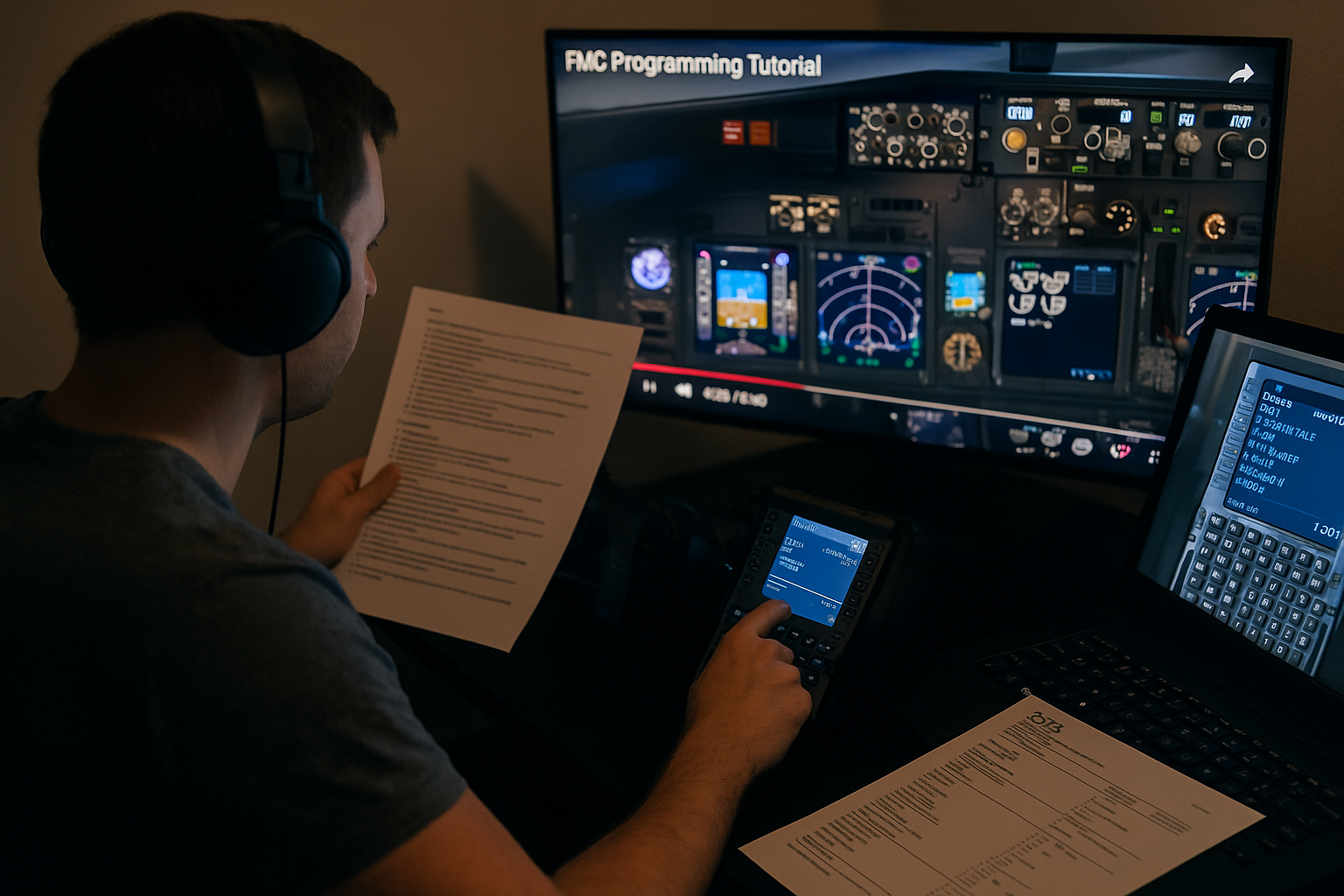
Once your route and data are in the FMC, the real adventure begins. For those just starting with the PMDG FMC or any FMS, nothing beats practice. Don’t be afraid to experiment or intentionally make mistakes to see what happens—it’s all part of the learning curve. Watching YouTube tutorials—like those by 737NG Driver—is super helpful if you’re a fan of visual guides. You can also check out the PMDG official website for aircraft documentation and community tips.
Sure, there are a bunch of steps in FMC setup—but the payoff is huge. Once everything’s programmed, your workload in the air drops way down. I like to handle it all while parked at the gate, double-check my route on the nav display, and then enjoy watching the jet follow my plan like it’s second nature. Over time, what once felt complex will become routine, making every flight smoother and letting you set up even the trickiest routes like a seasoned pilot. Want to level up even more? Take a look at Exploring Advanced Avionics For Seasoned Sim Users for tips that go beyond the basics.
If you’re looking for extra realism, try adding custom company routes, working with route alternates, or digging into advanced performance features to further enrich your simulation experience.
Frequently Asked Questions
Question: Why does my FMC say “NOT IN DATABASE” after entering an airport?
Answer: Most of the time, this means your navigation data is outdated or you’ve mistyped the airport code. Double-check your spelling; If you’re using add-ons, updating your nav database with Navigraph usually clears this up quickly and ensures your FMC has the latest SIDs, STARs, and airports.
Question: What if my SID or STAR isn’t available?
Answer: PMDG and other simulators update procedures using your nav data. If you can’t find a specific procedure, use the closest option or enter waypoints by hand. It’s always helpful to confirm with charts if in doubt.
Question: Can I save my FMC route for reuse later?
Answer: Certainly. Use the ROUTE SAVE function in the CDU so if you fly a city pair often, you’ll be able to load your flight plan instead of entering everything again
Bonus Guidance: Getting the Most from PMDG 737 and Your Sim Experience
Follow the steps above in the PMDG 737 to enjoy realistic, fully automated flights in Microsoft Flight Simulator, X-Plane, or Prepar3D. Taking a little extra time to set up your FMS unlocks the airline experience virtual pilots dream of. This process lets you step up your realism, and I encourage all pilots to check out these tools to get a true taste of modern jet operations. If you’re flying in Microsoft Flight Simulator, the PMDG 737 integrates beautifully and works seamlessly with real-world procedures when set up through the FMC.
Be patient with yourself as you grow more comfortable. Each setup gets easier, and the pride you’ll feel watching your precisely programmed route scroll across the navigation display is totally worth it. Happy flying, and enjoy the world of FMS-powered, automated airliner flying!

I just stumbled upon your article about the best flight simulators for Mac, and I have to say, I’m impressed! As someone who knows absolutely nothing about aviation or flight simulators, I found your article to be super informative and interesting.
I had no idea there were so many different flight simulator games out there, let alone that there were options specifically for Mac users. It’s awesome to know that there’s something for everyone, whether you’re looking for a more realistic experience or just a fun way to pass the time.
After reading your article, I’m definitely curious to try out some of these flight simulators myself. X-Plane 11 sounds like a great option for a more immersive experience, but Aerofly FS 2 and FlightGear also sound like they could be a lot of fun. And who knows, maybe I’ll even get hooked and become an aviation enthusiast myself!
So thanks for sharing your expertise with the world, lovely author. Your article has definitely piqued my curiosity, and I can’t wait to see where my flight simulator adventures take me. Keep up the great work!
Thanks for the feedback. You should definitetly try X plane 11 or 12 as it gives you more realistic flying.
I was pleasantly surprised to discover just how many flight simulator options are available, and even more thrilled that there is an option specifically designed for Mac users. It’s great to know that everyone will have the chance to enjoy a realistic experience or simply use it as an enjoyable pastime! After reading your article about the best flight simulators for Mac, I was absolutely astounded. Although my knowledge of aviation and flight simulators is limited, it provided me with plenty of informative and engaging content to read. Your writing style is both captivating and educational – thank you!
Thank you very much for your kind feedback. Flight Simulator were mainly made for windows but you can play X plane 11 or 12 on Mac. I hope flight simulator will be made available soon on Mac.